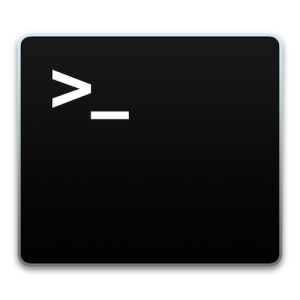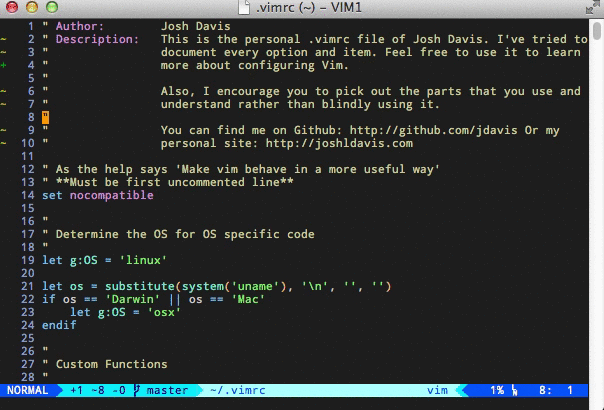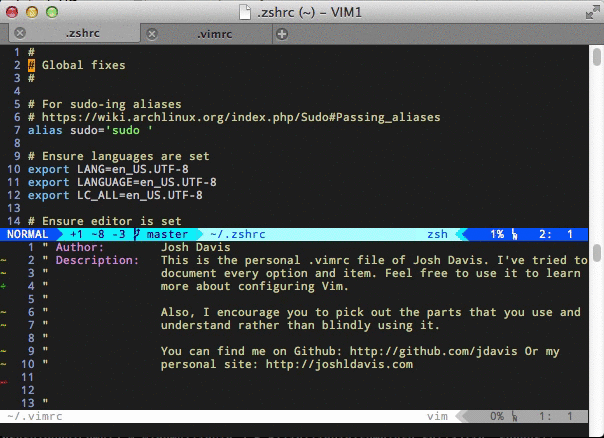I use macOS as the main OS in my computer, actually the only one in my personal computer, but I have other computers with Linux as desktop too, but macOS is the one that I use the most. And over the time I have learned how to get more from the OS as the default installation.
For example, I currently don’t use Spotlight, I use another tool called “Alfred” you all might know it.
Alfred > Spotlight
Spotlight was a good thing back in the days were it was basically a search tool for the OS living in the corner, where nobody looks. But it was not good as a some sort of launcher, and having all my apps in the Dock was not a good idea. Then Alfred arrived and it came with other functionality like workflows and search in places where spotlight just don’t do, also the fuzzy word search (like GC and expect to get Google Chrome) works very well.
If Apple were smart enough to buy Alfred and use it instead of their current implementation of spotlight (GUI) that would make macOS much more useful.
Quick send mail
Email is my preferred way to send messages, pictures, documents to friends and colleagues, but I don’t want to keep the whole app open, It would be create to have a mini-composer ready to be used whenever you want to send a quick email.
In which cases you would want to use “Quick-email” ?.. well, in the “share” button there is “Mail” and it opens the whole app, you can use that mini-composer, you don’t want to read email, you want to send.
Another example, you just remembered you need to ask for some help to a partner, a quick workflow in “Alfred” could launch that mini-composer, write a small email, hit the send button (or a shortcut-key) and you are done.
Quick Calendar add.
Basically the same thing as Quick send mail but to add things in the calendar, you can quickly view your day or tomorrow in the today widgets.
Open new window in current fullscreen space
Full Screen mode is for me one of the best things that macOS have in the windows corner. I work mostly with full screen apps, this because it let me focus on the current task, is less cluttered and digging a bit on the os side, it allows background apps to take a nap and free resources.
Sometimes I want to open a new tab of safari but in a new window, but, it opens in a new fullscreen window, then I have to enter to mission control and then move the window near to the other an attach it to the space where the original window was, then I have a single space with two windows in fullscreen mode.
A quick way to to that would be great, like in the email composer, just open it in fullscreen mode, hit CMD+N and a new window appears next to the current without leaving the current space.
Flyover apps
This is common in iOS, you can have one app in flyover mode, is hidden in every space, but when you call it is a floating window in the current space with you can remove from flyover mode and attach to the current spate. wouldn’t that be great?. What if you can have several apps in flyover ? I would put mail in that mode.
![]()